Every so often, I’m asked how I edit photos for
Instagram. Most everything I post on the app is shot with my iPhone and edited with just a few simple steps, so I thought I’d reveal my process — plus some helpful tricks I’ve picked up over the years. First, let me just say: Instagram is meant to be creative and reflective of each user, so experiment with what styles and overall feel you like best! And for those of you not on Instagram: These tips apply to
take better pictures on-the-go in general 😉
Before beginning to shoot and edit, it’s good to understand what photo style you’re drawn to. Do you love vibrant colors with lots of contrast, or muted tones that are vintage-inspired, or clean and classic black & white shots? I personally like my photos to appear light and bright, so I follow a basic 3-step editing process:
(1). Turn up the brightness/exposure.
(2). Turn down the temperature.
(3). Apply a photo filter.
It’s always best to shoot when natural light is present. And even when there’s natural light, I’ll still turn up the brightness or “exposure” a bit. Don’t go overboard, though — you should still be able to see contrast and detail! A simple fix to retain detail after increasing brightness is to decrease “shadow” and bump up “sharpness.”
Next, I’ll turn down the temperature. Overhead lighting or low-light conditions can make your photos appear too warm, full of shadows, or grainy. Again, this is personal preference — I almost always prefer to turn the “temperature” down for my iPhone pictures. I feel they look more crisp and clean this way. Another edit I typically make is to apply more purple than green tones, which is something you experiment with in most editing apps under “tint.”

There are dozens of amazing apps dedicated to mobile photography. My favorites are VSCO, A Color Story, and Snapseed. Within each app, you can easily adjust brightness, color, detail, cropping, filtering and more. VSCO is user-friendly and offers a range of elegant, professional-looking filters. (I commonly use S1, F2 and A5 VSCO presets). I also love using A Color Story, which allows you to make fine edits and apply different filters and effects. (I’m obsessed with the ‘Flashes of Delight’ collection.) Snapseed is a powerful editing tool that gives you the ability to isolate areas of a photo and apply custom edits. (For landscape shots, I usually increase the “drama” function in Snapseed.) The goal of adding a filter isn’t to drastically change a photo, but just to tweak it, and so your photos generally keep a cohesive atheistic.
Lastly: Have fun! Not every photo will turn out “picture perfect” (pun intended). Experiment to see what works best and most importantly — what you like! On the flip side, I always want to know how others take beautiful shots, too. If you have any favorite apps or tips of your own, I’d love to hear. Feel free to leave a link to your Instagram, portfolio, or blog below, too! (p.s. I’ve been hearing a lot about
Planoly lately, to visually plan and manage Instagram. Have any of you tried it?)